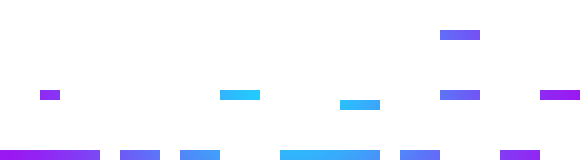Seller Shipping Settings
eCommerce sellers know that calculating shipping costs can be quite a complicated beast! Obviously it’s vital this is done correctly to ensure you collect the proper costs from the customer during checkout. We’ve done our best to make this as painless as possible. Access your Shipping Settings from your Seller Dashboard here to get started.
Zones
Zones are areas of the world where you can ship to. Click a “Zone Name” from the list to configure each zone independently.
- If you don’t want to ship to a zone, simply don’t add any shipping methods to it
- If you don’t see a zone that you ship to in the list, let us know and we’ll explore adding it for you
- Use the “Locations not covered by your other zones” Zone as a catch all for configuring everything not set by a specific Zone
Shipping Methods
Within each Zone you can add and configure multiple Shipping Methods. Shipping methods include:
- Free Shipping
- Flat Rate
- FedEx/UPS/DHL real time pricing calculation (Coming Soon)
Free Shipping
Fairly straight forward and highly recommend. Offering free shipping for BitLift shoppers is guaranteed to increase sales. When adding Free Shipping to a Zone, you also have the option to include a “Minimum Order Amount”. For example, if this is set to $25, Shipping will be free for any customer who’s order with you equals $25 or more.
Flat Rate
If you charge a flat shipping rate then this Shipping Method is for you. For example, you can charge a Flat $10 for shipping on each order to anyone in The US and a Flat $25 for shipping on each order to anyone in Europe.
- Title – This is what the customer will see as the shipping method during checkout
- Cost – This is the amount charged if the products do not exist within a shipping class
- Tax Status – Defaults to “None”. Change this to “Taxable” if you’re required to collect taxes inclusive of the shipping costs
- Description – Internal note area for you to remind yourself about this configuration
- Shipping Classes – Optionally you can increase the base shipping cost depending on whether your product is Small, Medium or Large. When adding/configuring your products, you can optionally assign them to a the Small, Medium or Large shipping class.
- Calculation Type – If you’re using shipping classes, you can select to add each product’s shipping class cost together or charge only the largest shipping class cost.
Once your shipping settings are all setup you can move on to adding your Shipping Policies to your store.
Searched everywhere and still can't find the answer?
Contact BitLift